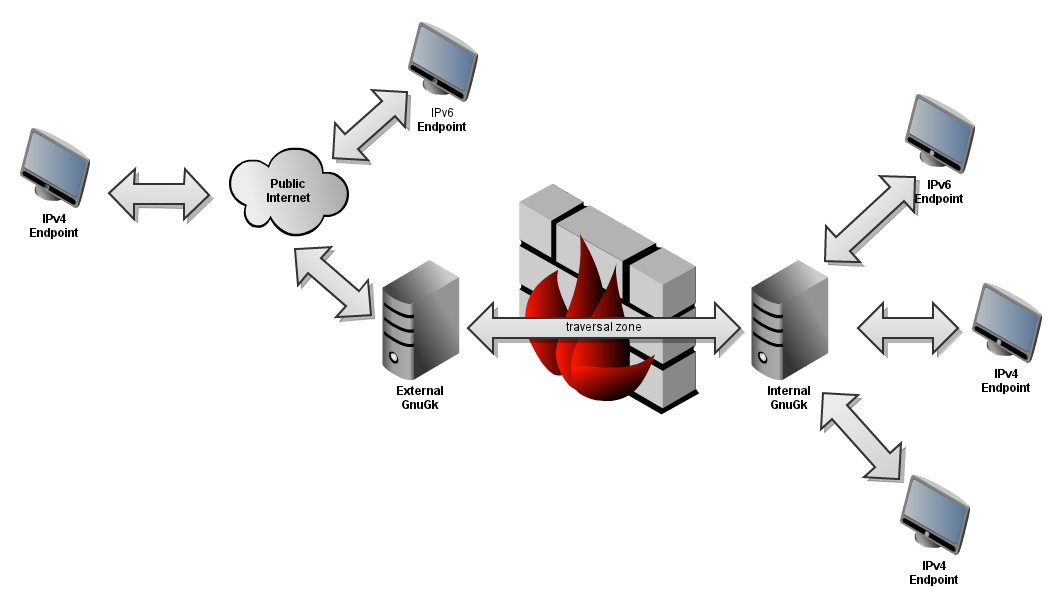This is not only a H.323 topic, but since H.323 also uses TCP connections, it applies to H.323 as well:
To detect network errors and signaling connection problems, you can enable
TCP keep alive feature. It will increase signaling bandwidth used, but as bandwidth
utilized by signaling channels is low from its nature, the increase should
not be significant. Moreover, you can control it using keep alive timeout.
The problem is that most system use keep alive timeout of 7200 seconds,
which means the system is notified about a dead connection after 2 hours.
You probably want this time to be shorter, like one minute or so.
On each operating system, the adjustment is done in a different way.
After settings all parameters, it's recommended to check whether the feature
works correctly - just make a test call and unplug a network cable at either
side of the call. Then see if the call terminates after the configured timeout.
Linux systems
Use sysctl -A to get a list of available kernel variables
and grep this list for net.ipv4 settings (sysctl -A | grep net.ipv4).
There should exist the following variables:
net.ipv4.tcp_keepalive_time: time of connection inactivity after which
the first keep alive request is sent
net.ipv4.tcp_keepalive_probes: number of keep alive requests retransmitted
before the connection is considered broken
net.ipv4.tcp_keepalive_intvl: time interval between keep alive probes
You can manipulate with these settings using the following command:
sysctl -w net.ipv4.tcp_keepalive_time=60 net.ipv4.tcp_keepalive_probes=3 \ net.ipv4.tcp_keepalive_intvl=10
This sample command changes TCP keepalive timeout to 60 seconds with 3 probes,
10 seconds gap between each. With this, your application will detect dead TCP
connections after 90 seconds (60 + 10 + 10 + 10).
FreeBSD and MacOS X
For the list of available TCP settings (FreeBSD 4.8 an up and 5.4):
sysctl -A | grep net.inet.tcp
net.inet.tcp.keepidle - Amount of time, in milliseconds, that the (TCP)
connection must be idle before keepalive probes (if enabled) are sent.
net.inet.tcp.keepintvl - The interval, in milliseconds, between
keepalive probes sent to remote machines. After TCPTV_KEEPCNT (default
8) probes are sent, with no response, the (TCP)connection is dropped.
net.inet.tcp.always_keepalive - Assume that SO_KEEPALIVE is set on all
TCP connections, the kernel will periodically send a packet to the
remote host to verify the connection is still up.
therefore formula to calculate maximum TCP inactive connection time is
following:
net.inet.tcp.keepidle + (net.inet.tcp.keepintvl x 8)
the result is in milliseconds.
therefore, by setting
net.inet.tcp.keepidle = 10000
net.inet.tcp.keepintvl = 5000
net.inet.tcp.always_keepalive =1 (must be 1 always)
the system will disconnect a call when TCP connection is dead for:
10000 + (5000 x 8) = 50000 msec (50 sec)
To make system remember these settings at startup, you should add them
to /etc/sysctl.conf file
Solaris
For the list of available TCP settings:
ndd /dev/tcp \?
Keepalive related variables:
- tcp_keepalive_interval - idle timeout
Example:
ndd -set /dev/tcp tcp_keepalive_interval 60000
Windows 2000 and Windows NT
Search Knowledge Base for article ID 120642:
http://support.microsoft.com/kb/120642/EN-US
Basically, you need to tweak some registry entries under
HKEY_LOCAL_MACHINE\SYSTEM\CurrentControlSet\Services\Tcpip\Parameters